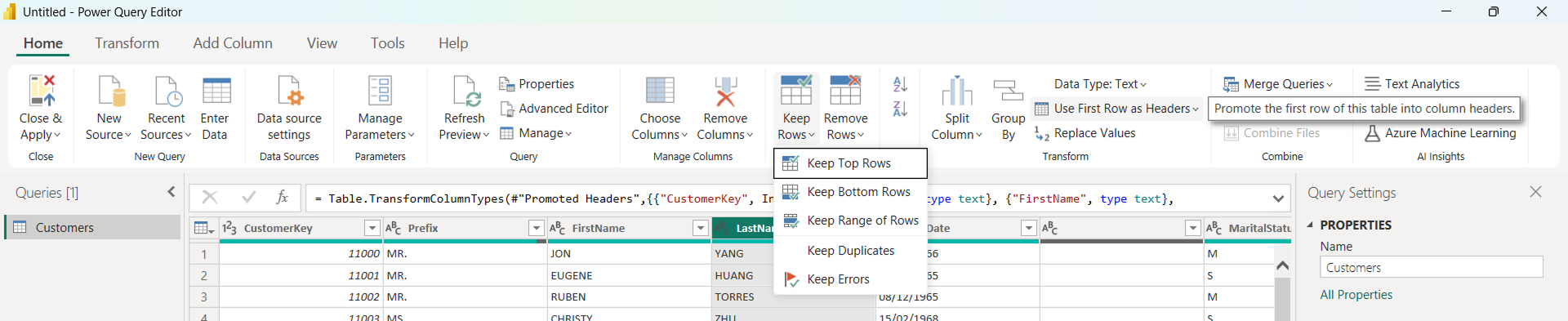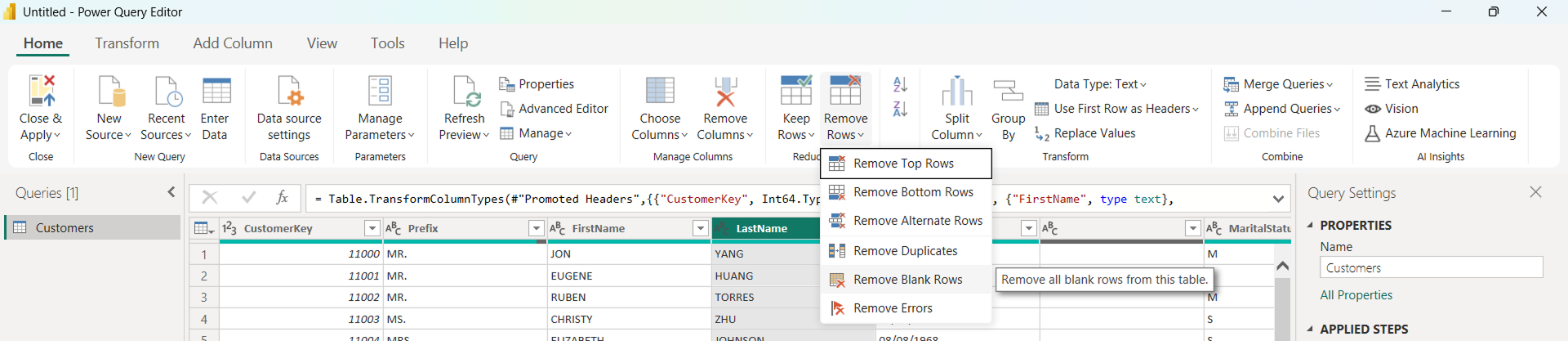Manage Rows And Change Data Types
Last Updated : 17th September 2025
Keep Rows (Manage Rows)
Use filters or Manage Rows options in Home tab. It include Five submenus :
- Keep Top Rows: Top N rows .
- Keep Bottom Rows: Bottom N rows.
- Keep Range of Rows: allows you to keep a specific range of rows in a table. For example, if you want to keep rows 10-20, you can use this option to specify the range.
- Keep Duplicates: Allows you to keep duplicate rows in a table. By default, Power BI removes duplicate rows, but if you want to keep them for analysis or other purposes, you can use this option.
- Keep Errors : This option allows you to keep rows that contain errors, such as invalid data or formatting issues.
By default, Power BI removes rows with errors, but if you want to investigate or fix the errors, you can use this option to keep them.
Here is a screenshot of the "Keep Rows" options.
Remove Rows (Manage Rows)
Use filters or Manage Rows options in Home tab. It include Six submenus :
- Remove Top Rows: This option removes the top N rows of a table, based on the current sort order. For example, if you want to remove the top 10 sales records, you can use this option to remove the top 10 rows.
- Remove Bottom Rows: This option removes the bottom N rows of a table. For example, if you want to remove the bottom 10 sales records, you can use this option to remove the bottom 10 rows
- Remove Alternate Rows: This option removes every other row in a table, starting from the first row. For example, if you have a table with 10 rows, this option would remove rows 1, 3, 5, 7, and 9.
- Remove Duplicates : This option removes duplicate rows in a table, based on all columns. If two or more rows have the same values in all columns, only one of the rows is kept.
- Remove Blank Rows : This option removes rows that contain only blank or null values. This is useful for cleaning up data and removing unnecessary rows.
- Remove Errors : This option removes rows that contain errors, such as invalid data or formatting issues. This is useful for cleaning up data and removing rows that may be causing errors in your analysis.
Here is a screenshot of the "Remove Rows" options.
Change Data Types
Ensures correct sorting, filtering, and calculations.
Click on the column’s data type icon ➝ Select correct type (Text, Whole Number, Date, etc.)
Shortcut: Press Alt + H + T in Power Query